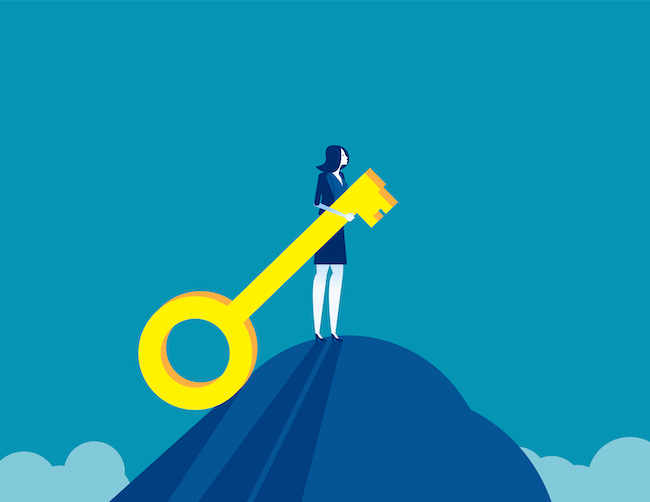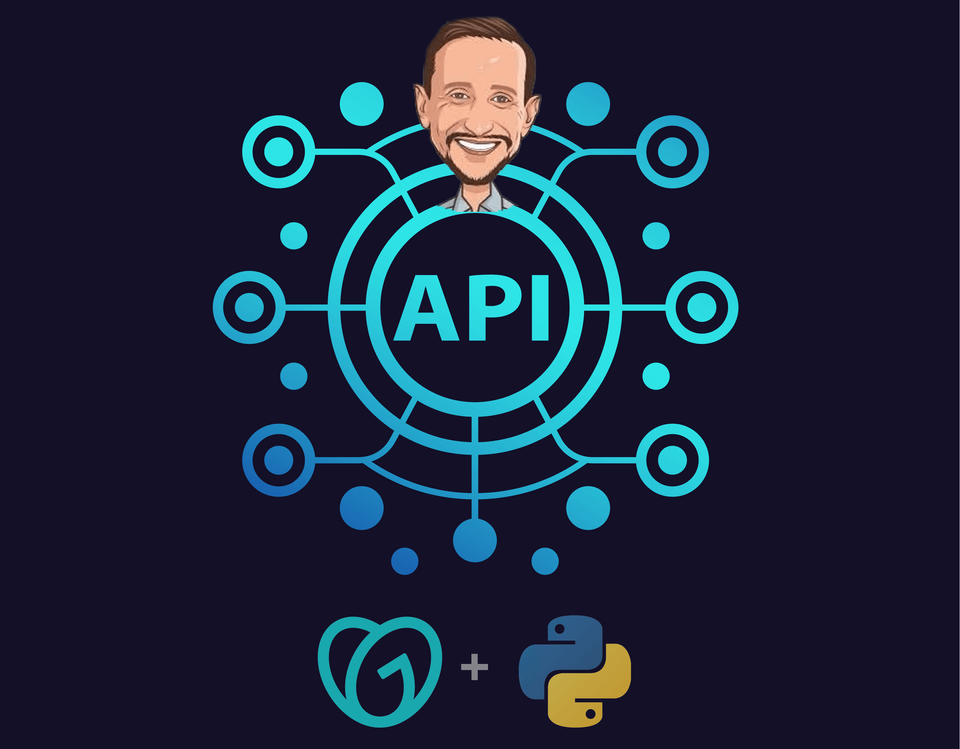I’ve been starting to play around with Go Daddy’s API using my go-to programming language, Python. If you don’t know how to code and have always wanted to, then I’m looking forward to teaching you the basics. In my opinion, Python is one of (if not the) best languages to learn given how widely used it is and how easy it is to get started writing useful code.
While I’ll leave the details on calling APIs in Python for another post, if you want to skip ahead, feel free to check out this article on the Python Requests library which is what I’m using.
Okay, now onto the Go Daddy API. The first thing I learned as I started diving in on developer.godaddy.com is that Go Daddy says they have nine different APIS, but in reality they have one API with nine different Go Daddy services you can access through it, these are:
- Abuse
- Certificates
- Orders
- Aftermarket
- Countries
- Shoppers
- Agreements
- Domains
- Subscriptions
For now I’m focusing on two services – Aftermarket and Domains. One strange thing about Go Daddy’s API documentation is that they don’t actually say at the top of each API doc page, what the heck the API does. I’ll be honest in saying this is pretty non-standard, just about every API on the planet clearly states what the API does and often gives some example calls.
To make life easier for those of you (and probably many other people) who are puzzling over Go Daddy’s API documentation I’m going to put together a few “Missing Manual” posts where I create more standard API Documentation for the services I’m using.
Before doing that I thought I’d try to keep this post relatively short and simple and share the basics of how to generate your API Key and Secret, the critical data you’ll need to make an API call. If you don’t know what this means, don’t worry – it’s easy to understand since the words explain exactly what they are.
An API Key, like a door key, is something that lets you into something, in this case, an API. A Secret is, not surprisingly, is a secret code that allows you to properly authenticate. Unlike a password that you use to access an account, a secret is auto-generated for you, it’s usually a long string of letters, numbers, and characters – easy peasy right?
Before you can call the Go Daddy API, you’ll need to generate an API Key (they generate the corresponding Secret). To do this, simple login to your Go Daddy account and head on over to https://developer.godaddy.com/keys, you’ll see something like this:
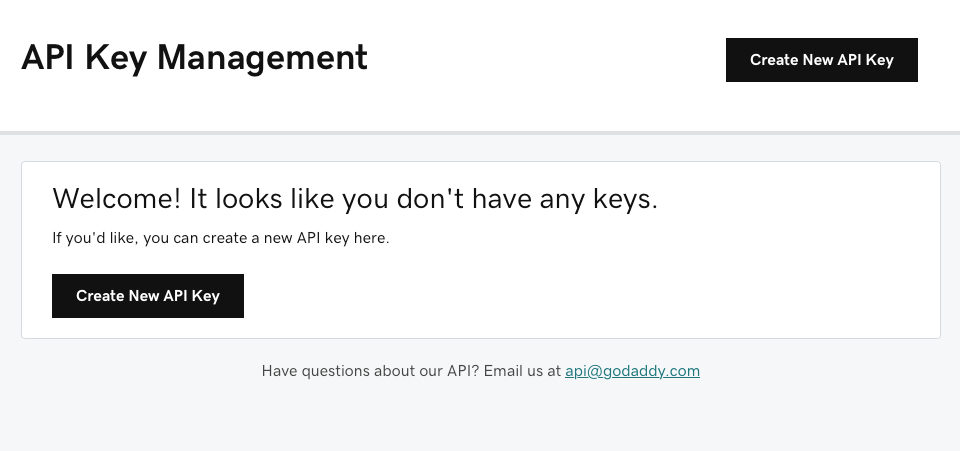
There’s only one thing you can do on this page if it’s your first time here, hit the “Create New API Key” button, once you do that – this modal will pop up:
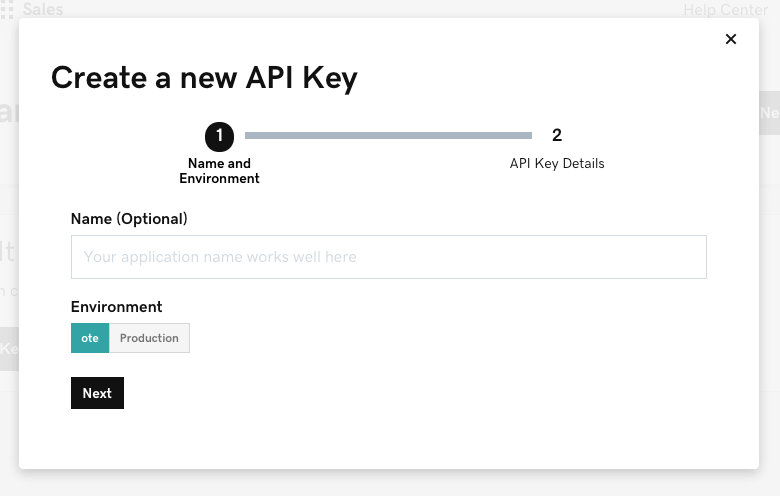
Feel free to name your API key anything you want, and then keep “Environment” set to OTE. Now you might be wondering, what the heck does “ote” and “Production” mean? Essentially “ote” is what you’ll use when you’re testing to make sure your API calls are formed correctly, then once you’re good to go, you’ll move to production.
It’s very common for companies to have a test and production environment. This is particularly useful for APIs that charge a fee for each call you make, you probably don’t want to pay for test calls as you get things working and that’s why a test/prod setup is there.
After you hit the “Next” button you’ll see your API Key and Secret. While you can copy them down right then and there, don’t worry, these will always be available at https://developer.godaddy.com/keys.
Okay, that’s it for now, if you’ve created an API Key you’ll be able to follow along with the next post in the series. Next I’ll be showing you how to get rocking with the Requests library in Python and you’ll make your first API call, stay-tuned!